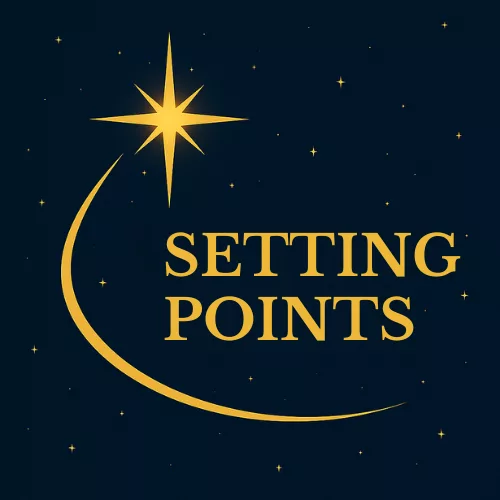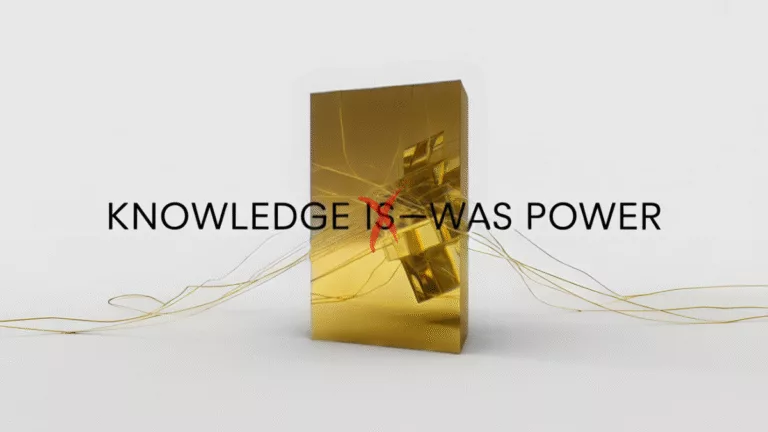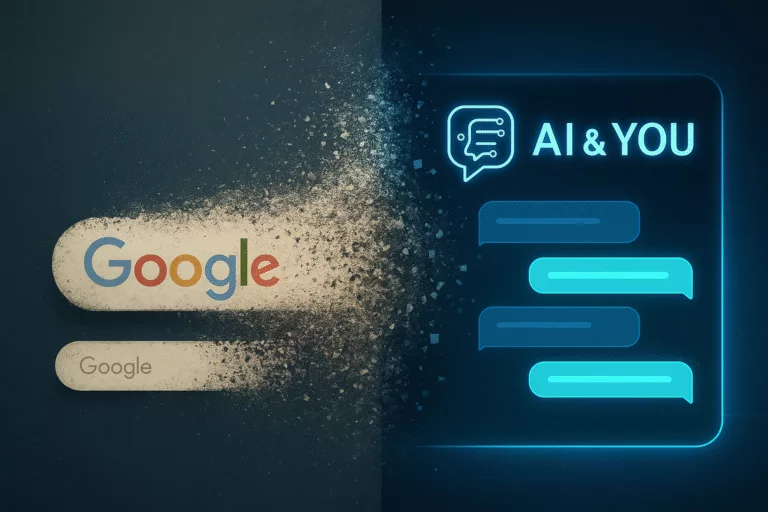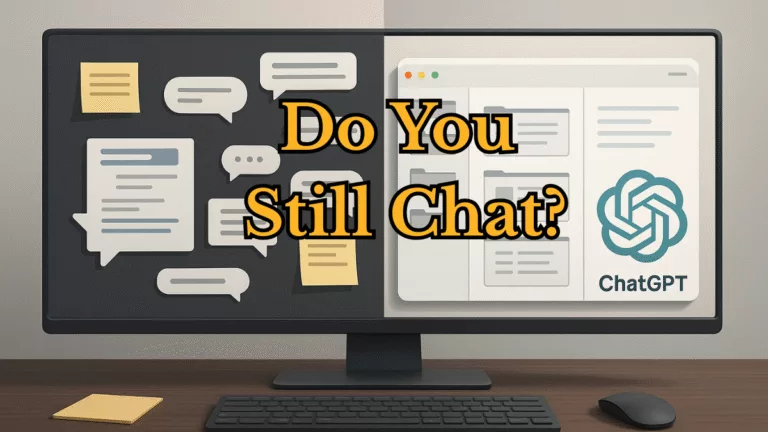Struggling to Create Videos Without Losing Your Mind? Here’s What Works.
Video editing can be a slog—complex tools, time sinks, and tech headaches turn simple projects into chaos. I wrote this VEED Review to cut through the noise and share what I’ve learned about VEED and other options so you don’t have to stumble as I did.
Master These Challenges
- Steep learning curves that waste your time.
- Manual tasks (like subtitles) eating hours.
- Audio issues ruining decent clips.
- Tools that don’t play nice with social media formats.
- Juggling multiple apps for one job.
Masterful Insights
- VEED simplifies editing with a drag-and-drop setup.
- Automatic subtitles and noise fixes save serious effort.
- It’s got screen recording built in—no extra software is needed.
- Not perfect—free version limits and internet reliance can trip you up.
- Stacks up well against Canva, WeVideo, and others for video-first creators.
Keep Reading to Find Your Fix!
Products Reviewed
Veed Review: An All-in-One Look At VEED For Video Creators
I have spent significant time using various video creation tools. VEED became a handy solution for everyday video projects without the complications of professional-grade software. In this review, I share my insights on the product and its benefits for beginners and experienced creators. The focus is on how VEED can simplify your video projects while offering many useful features.
What is VEED?
VEED is an online video creation platform designed to simplify video production, especially for those who do not want to rely on heavy professional tools like Adobe Premiere Pro, Final Cut Pro, or DaVinci Resolve. These industry-standard software options, while powerful, come with steep learning curves and are resource-intensive. They can also overwhelm bloggers seeking a quicker, more streamlined editing process.
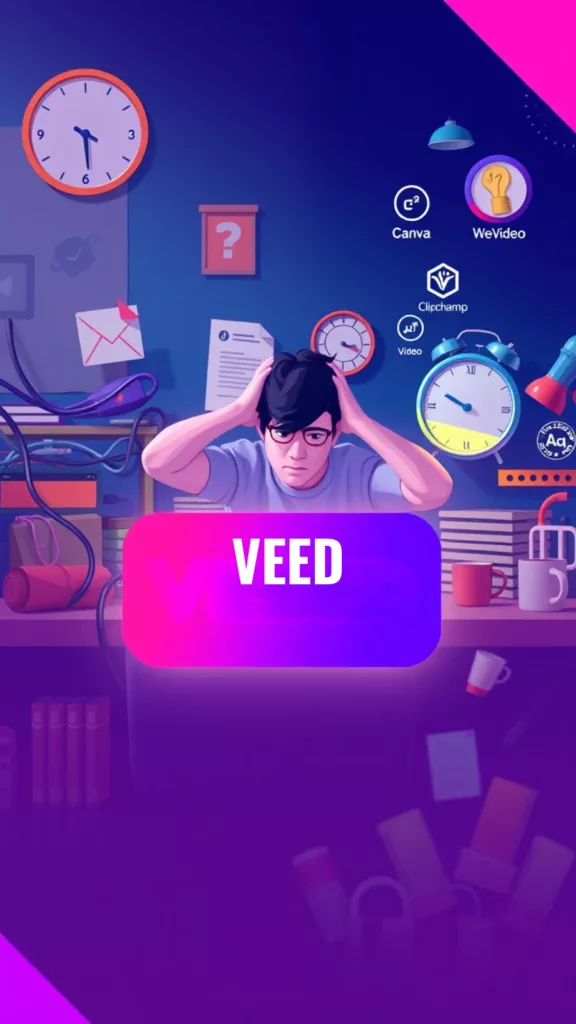
VEED offers an accessible interface that lets you easily trim videos, add subtitles, and transform simple clips into engaging content. Originally introduced a few years ago, VEED has grown popular among digital content creators looking for an all-in-one video solution without the extra complications of traditional editing software.
Key Points to Consider:
- Type of Service: A cloud-based video editing and processing tool.
- Creator: Developed with a focus on user experience to help everyday users produce quality videos.
- Launch Date: VEED was founded in 2018 by Sabba Keynejad and Timur Mamedov,
- Primary Purpose: To simplify the video creation process without requiring advanced technical skills.
Who is VEED for?
VEED serves a wide range of individuals:
- Content Creators: For those producing video content for social media or blogs, VEED lets you edit clips, add effects, and create subtitles in an environment that is simple and intuitive.
- Educators and Trainers: Create engaging video lessons and tutorials quickly using VEED’s straightforward features.
- Marketers and Business Owners: Produce promotional clips and social media content rapidly, allowing you to reach your audience without fuss.
- Beginners in Video Editing: Its drag-and-drop interface makes it easy to achieve professional-looking results without being overwhelmed by complex menus.
If you want an editing tool that avoids overcomplicated settings, VEED might be the right choice for you.
How VEED Steps Up Video Production
VEED offers a versatile set of features that address common challenges in video production. After checking out the platform thoroughly, I found that it helps both novices and experienced users improve their video projects without unnecessary complexity.
Essential Features of VEED
- User-Friendly Editing Interface: VEED provides a simple drag-and-drop workspace that makes editing straightforward. You can upload your footage and quickly begin trimming clips or adding effects without a steep learning curve.
- Automatic Subtitle Generation: Manually creating subtitles can be very time-consuming. VEED’s AI-powered tool automatically generates subtitles and even offers translations, cutting down on editing time and broadening audience reach.
- Audio Optimization: Poor audio quality can detract from even the best video. VEED includes an AI-based noise remover that cuts down on ambient sounds, ensuring that your audio comes through clear and effective.
- Social Media Optimization: With support for multiple aspect ratios and a set of pre-built templates, VEED makes it easy to produce videos that look great on platforms like TikTok, Instagram, and YouTube Shorts. This flexibility means you can adjust one video to suit multiple platforms rapidly.
- Integrated Screen Recorder: Instead of juggling multiple apps, VEED includes a built-in screen recorder that works seamlessly with webcam integration. This feature simplifies the process when you need to capture your screen as part of your project.
5 Problems That VEED Solves
Every video creator encounters challenges while editing. VEED tackles several common issues that can slow down production or affect video quality. Below are five problems and how VEED offers effective solutions:
- Time-Consuming Manual Subtitling: Crafting subtitles by hand can eat up precious time. VEED automatically generates and translates subtitles, which speeds up your workflow considerably. For creators needing accessible content, this feature is a real game-changer.
- Complex Editing Tools for Beginners: Many professional editing tools have steep learning curves. VEED’s simple drag-and-drop system makes it easier for newcomers to create polished videos even if they have little to no editing experience.
- Poor Audio Quality: Background noise can distract viewers from your message. VEED’s noise remover significantly reduces unwanted sounds, allowing your main audio to shine without needing expensive equipment.
- Challenges in Creating Social Media Videos: Different social platforms require different video formats. VEED provides preset aspect ratios and templates that help ensure your video looks great on any social network.
- Requiring Extra Software for Screen Recording: Switching between multiple tools can disrupt your workflow. VEED integrates a screen recorder directly, allowing you to capture your screen effortlessly along with your webcam.
I kept the watermark to demonstrate the free version.
5 “Did You Know?” Facts About VEED
Sometimes, the real value of a tool lies in its lesser-known capabilities. Here are five interesting facts about VEED that might pleasantly surprise you:
- Transform Podcasts into Video Clips: VEED can convert an audio podcast into a shareable video clip by generating waveform animations that make the content visually appealing on social media.
- Automatic Translations: The AI behind VEED not only creates subtitles, but it can also translate them automatically, allowing you to reach audiences around the world quickly.
- Built-In Teleprompter: When filming, having a script on screen can be a lifesaver. VEED’s teleprompter feature helps you deliver lines clearly and confidently without constant retakes.
- One-Click GIF Creation: You can convert video clips into high-quality GIFs with a single click. Adjust options like size and speed to create eye-catching animations that are perfect for social sharing.
- Real-Time Collaboration: VEED supports cloud-based project sharing, enabling teams to offer feedback and make changes in real time without the hassle of file transfers.
Pros and Cons of VEED
After using VEED, I have identified several strengths as well as a few areas for improvement. These points might help you decide if it fits your specific needs.
Pros:
- A simple interface that shortens the learning curve for newcomers.
- Automatic features like subtitle generation and noise removal save valuable editing time.
- Built-in tools such as screen recording and teleprompter reduce reliance on additional software.
- Multiple export options and social media templates ensure your videos are ready for any platform.
- Cloud-based storage and real-time collaboration make team projects effortless.
Cons:
- The free version comes with limitations and an annoying watermark.
- The automatic subtitle function may need some manual corrections.
- The audio enhancer’s elimination of background noise in challenging environments could be improved.
- The useful intuitiveness leaves new users searching for answers.
- As a cloud-based tool, VEED requires a stable internet connection, which may not always be available.
VEED vs. Canva and Other Alternatives: A Comparison
There are several video editing tools on the market, each catering to different needs. I have used them all and have a few thoughts on how they compare to VEED. VEED stands out for its blend of simplicity and functionality, but how does it compare to Canva and other alternatives like WeVideo, Clipchamp, and Adobe Express?
Here’s a breakdown to help you see where VEED fits and how it stacks up.
Canva
Canva is the only tool which I have a paid subscription for. I use it for images, graphics and so much more. It offers basic video editing features. It’s a go-to for beginners and marketers who want a one-stop shop for visuals, including social media posts, presentations, and short videos.
- Strengths:
- Intuitive drag-and-drop interface, ideal for non-designers.
- Vast library of templates, stock images, and videos, making it easy to create polished content quickly.
- Seamless integration of graphics and video, perfect for branded social media clips.
- Weaknesses:
- Video editing is limited, as it lacks advanced features like multi-track editing, precise trimming, and robust audio controls.
- No built-in screen recording or teleprompter, unlike VEED.
- Automation is minimal; tasks like subtitle generation require manual work or third-party tools.
- Comparison to VEED: Canva excels at quick, template-driven video projects with a graphic design focus, but VEED outdoes it in dedicated video editing. VEED’s AI-powered tools (e.g., automatic subtitles, noise removal) and features like screen recording give it an edge for creators needing more video-specific functionality without complexity.
WeVideo
WeVideo is a cloud-based editor with a broader feature set, targeting users who want more control over video projects, from simple edits to multi-layered compositions.
- Strengths:
- Offers advanced options like multi-track editing, green screen, and motion effects.
- Collaborative features suit team projects.
- Flexible for both basic and semi-professional use.
- Weaknesses:
- The interface and features are complex for beginners or those tackling everyday tasks.
- The free version has significant limitations (e.g., watermarks, low export resolution).
- Comparison to VEED: WeVideo is more robust but less streamlined than VEED. VEED prioritizes a straightforward approach, delivering essential tools (subtitles, noise removal, screen recording) without the steeper learning curve or cluttered workspace that WeVideo sometimes presents.
Clipchamp
Clipchamp, now owned by Microsoft, is an online editor designed for ease of use, with a focus on social media and personal videos.
- Strengths:
- It has a simple interface with templates for quick edits.
- Includes screen and webcam recording, similar to VEED.
- Free tier offers decent functionality.
- Weaknesses:
- Full feature access (e.g., premium templates, higher resolutions) often requires additional purchases or a subscription.
- Less emphasis on automation compared to VEED’s AI-driven tools.
- Comparison to VEED: Clipchamp and VEED share a user-friendly ethos, but VEED’s all-in-one package feels more cohesive. Clipchamp’s pricing can nickel-and-dime users for extras, while VEED’s structure is clearer and more inclusive.
Adobe Express
(formerly Adobe Spark)
Adobe Express is a lightweight, cloud-based tool from Adobe, aimed at fast social media content creation, including graphics and short videos.
- Strengths:
- Quick, template-based video and graphic design, backed by Adobe’s polish.
- Great for social posts and simple animations.
- Free tier includes solid basic features.
- Weaknesses:
- Video editing depth is shallow—lacks tools like screen recording or advanced audio optimization.
- Geared more toward graphics than comprehensive video workflows.
- Comparison to VEED: Adobe Express competes with Canva more directly, focusing on rapid content creation with a design-first mindset. VEED, however, dives deeper into video-specific features (e.g., AI subtitles, noise reduction), making it a stronger pick for creators prioritizing video over static visuals.
Pricing Comparison
Here’s how the pricing shakes out for VEED, Canva, WeVideo, Clipchamp, and Adobe Express, including free options, based on my experience and what’s out there as of April 3, 2025. All prices reflect monthly billing unless noted (annual plans often save a bit).
- Canva:
- Free: Thousands of templates, basic editing, 5GB storage—good for casual use, but I hit limits fast.
- Pro: $12.99/month (or $119.99/year, ~$10/month)—premium templates, 100GB storage, brand kits. My current plan; worth it for my design-heavy work.
- Teams: $14.99/month for up to 5 users, then scales—collaboration-focused, but I don’t need it yet.
- VEED:
- Free: 10-minute exports, 720p, watermarked, 2GB storage—fine for testing, but I outgrew it quick.
- Lite: $12/month (or $108/year, ~$9/month)—25-minute exports, 1080p, no watermark, 20GB storage. Matches my Canva spend, tempting for video focus.
- Pro: $29/month (or $264/year, ~$22/month)—2-hour exports, 4K, 100GB storage. Overkill for me now, but I see the value.
- WeVideo:
- Free: 5 minutes of export/month, watermarked,
- 480p—It’s barely usable for anything serious.
- Power: $4.99/month (or $39.99/year, ~$3.33/month)—30-minute exports, 720p, no watermark. It’s a cheap option for light use.
- Unlimited: $7.99/month (or $73.99/year, ~$6/month)
- unlimited exports, 4K, premium stock. A steal if I needed more.
- Clipchamp:
- Free: Unlimited exports
- 1080p, no watermark, and shockingly generous for basics
- Essentials: $11.99/month (or $119.99/year, ~$10/month)
- 4K, premium stock, brand kit.
- Adobe Express:
- Free: 2GB storage, basic editing, tons of templates, decent for quick hits.
- Premium: $9.99/month (or $99.99/year, ~$8.33/month)
- 100GB storage, premium templates. I’d skip it; Canva’s Pro covers me better.
Key Takeaways
- Canva: My jack-of-all-trades for design and basic video edits. Pro at $12.99/month keeps me happy, but it trades video depth for breadth. Ideal if you’re juggling graphics and video like me.
- VEED: Shines as a video-first tool. Lite at $12/month rivals Canva’s cost, blending simplicity with powerful, automated features—subtitles, noise cleanup, screen recording—without the fuss. My top video pick.
- WeVideo: This suits complex editing at $7.99/month Unlimited, but it’s overkill for quick tasks. Free tier’s too limited.
- Clipchamp: Solid middle ground with a killer free tier (1080p, no watermark). $11.99/month Essentials adds polish, but pricing feels fragmented vs. VEED’s clarity.
- Adobe Express: Mirrors Canva’s quick, design-heavy strengths at $9.99/month Premium. Lacks VEED’s video muscle, though the free tier’s handy.
For me, Canva’s my design anchor, but VEED’s video prowess at a similar price has me rethinking my toolkit.
Usage Tips for Getting the Most Out of VEED
Over time, I have gathered several tips to improve my experience with VEED. These recommendations might help you get the most out of the platform:
- Make Use of the Template Library: VEED offers a variety of pre-built templates suited for different social media platforms. Starting with a template and then customizing it can speed up your workflow while ensuring proper formatting.
- Mix Automatic and Manual Adjustments: Although VEED’s automatic tools are a huge time-saver, it helps to double-check subtitles and audio settings. A few manual tweaks can boost the quality of the final video.
- Experiment with the Teleprompter: When recording on camera, using the built-in teleprompter has made my presentations smoother and more confident. This tool is especially useful for longer recording sessions.
- Take Advantage of Cloud Collaboration: If you work in a team, setting up shared cloud projects will help you quickly exchange feedback and make adjustments. This approach streamlines the editing process considerably.
- Double-Check Export Settings: Before finalizing a project, review all export options to match the requirements of your target platform. VEED gives you various resolution and file type choices, ensuring that your video fits your needs.
Final Analysis
After using VEED versus Canva, WeVideo, Clipchamp, and Adobe Express, I’ve found that it tackles the common headaches of video production with a straightforward approach. It’s built for people like me and not full-time editors. It offers tools like automatic subtitles and noise reduction that save real time. I’ve used it for tutorials and social media clips, and it lets me focus on the content itself rather than getting bogged down in technical details.
It’s not flawless. The subtitles occasionally need a manual fix, and the audio cleanup isn’t perfect in tough conditions. I also ran into a snag once when my internet dropped mid-edit—cloud tools have their quirks. But these are minor compared to how much smoother it makes the process. Compared to WeVideo’s complexity or Clipchamp’s upsells, VEED feels like a breath of fresh air.
For anyone producing videos often, it’s a strong contender, especially at $12/month for the Lite plan—same as I pay for Canva Pro. It delivers polished results without the steep learning curve I’ve wrestled with elsewhere. It won’t replace Canva for my design work, but for video editing, it’s my pick over the others I’ve tried. If you’re in the same boat, it’s worth checking out.
FAQs
What video formats does VEED support?
VEED supports a range of popular video formats including MP4, MOV, and AVI. This compatibility means you can work with most clips without needing additional conversion tools.
How accurate is the automatic subtitle feature?
The automatic subtitle feature works well with clear speech and minimal background noise. Although minor corrections might sometimes be needed, it generally serves as a very important time-saver.
Does VEED require high system resources?
Because VEED is cloud-based, most processing is done on remote servers. A stable internet connection is necessary, but it does not demand high system specifications on your end.
Can I collaborate with team members using VEED?
Yes, VEED supports cloud project sharing along with real-time commenting, making it easy for teams to work together without needing to switch between different software.
Is there a mobile version of VEED?
VEED is primarily an online platform. Its responsive design allows for use on mobile devices, but there is no dedicated mobile app at this time.
Your thoughts and questions are important. I hope this review gives you a clear picture of how VEED can fit into your video production workflow. Enjoy exploring the features, and may your video projects reach new heights of creativity and ease.